Swatchbook
The Swatchbook tool lets you create lists of colors consisting of a name and a Lab value for the color. This swatches in the list can then be used in other program modules of Ergosoft, such as color replacement. Since the colors are stored in the device independent Lab color space, the colors can be used anywhere and is rendered through whatever Print Environment/Profile is used at the time, making the colors consistent throughout all workflows.
Once you have a swatchbook set up, you can open it from other dialogs such as color replacement and apply colors from the list with one click. The color is then assigned and calculated to the printers color space with the relative colorimetric rendering intent.
Managing Swatchbooks
To set up a Swatchbook, go to Tools > Color & Special Features > Swatch Books or click the icon from the menu bar.
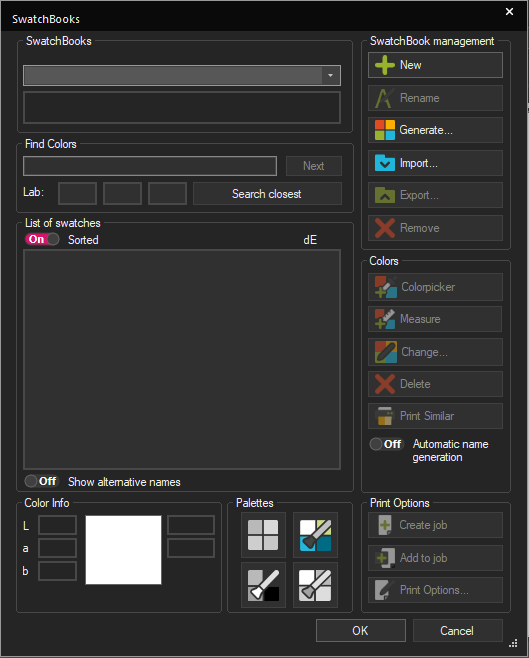
Initially the color list will be empty, as we don’t have any Swatchbooks defined yet. You can add Swatchbooks by clicking the Add Button, generating a new one with the Generate Button or by importing an existing one with the Import-Button.
- Add creates a new, empty Swatchbook.
- Rename lets you change the name of the currently selected Swatchbook
- Generate automatically creates a Swatchbook for you based on hue, saturation and brightness.
- Import lets you import a Swatchbook from a previous backup, Adobe Colorbooks, etc. (Once you have a Swatchbook, you can also export it using the Export button).
- Export lets you export the current Swatchbook to an external file (.acb, .aco, etc.)
- Remove deletes the currently selected Swatchbook
You can also use the Read-Only toggle at the top to make sure no accidental changes are made to the Swatchbook.
Managing Swatches
Find Swatches lets you search your Swatchbook list for a specific color swatch either by name or by color value. Enter a name or Lab value and click the respective buttons to jump to a matching entry in the list.
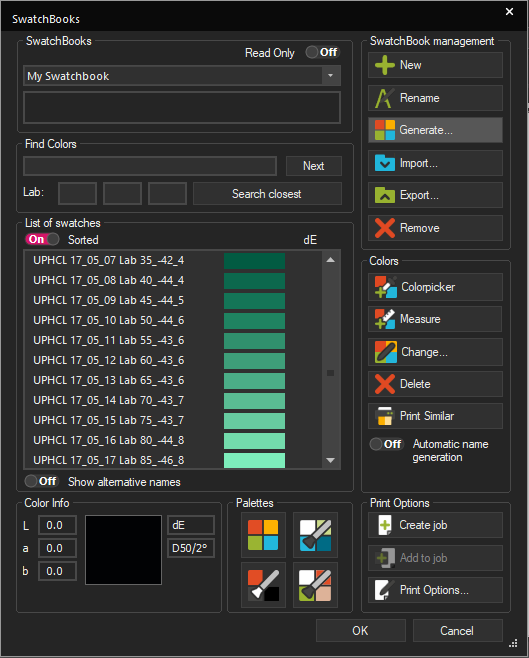
The large area to the left shows all the swatches currently in this Swatchbook. When you select a color swatch from the list, the Color Info section will show a larger preview area of the color as well as the saved Lab value for that swatch.
To manually add colors to your Swatchbook or manage your existing color swatches, you use the tools on the right side of the color list:
- Colorpicker: Add a new color to the list by visually selecting it from a color picker dialog. Select a color, then confirm and set a name to add it to the list.
- Measure: Add a color the list by measuring it from a physical sample using a Spectrophotometer with single patch measurements.
- Edit: Make alterations to the selected color swatch. Change the name, select a different value with the color picker or make a new measurement.
- Delete: Deletes the selected Swatch from your Swatchbook.
- Print Similar: Generate and print a chart of colors similar to the currently selected Swatch. This is ideal to find the perfect Lab value for your color as it lets you quickly iterate on color variations and pick the Lab value from the chart that matches your desired output.
Palettes generates charts of colors similar or blended with the currently selected swatch.
- Swatchbook will show a palette of the current Swatchbook.
- Similar Colors shows a palette of colors similar to the currently selected swatch.
- Blend with Black shows a palette of the currently selected color blended with black.
- 2 Color Blend shows a palette of two swatches blended together. Select two colors from your swatchbook by holding down control and clicking on them, then click the 2 Color Blend button to create the blended palette.
Print Options contains different options related to printing your Job.
- Create Job opens a new job with a chart of the swatches in this Swatchbook. Close the Swatchbook dialog with Ok to view the Job and print it like any other.
- Add to Job adds the colors in the currently active Swatchbook to the current job. Ideal to create a job with multiple Swatchbooks or to add a Swatchbook to the currently open Job.
- Print Options lets you set different parameters for your job printout like size and makeup of the chart, color field, label text, etc.
Press Ok to close the dialog and save your settings as they are, press cancel to close the dialog and not save any changes.
Related Articles
SwatchMatcher
Ergosoft SwatchMatcher is a tool that lets users measure and match color swatches. As of 17.3, SwatchMatcher comes with two tools: Capture and Reproduce lets you measure Swatchbooks and reproduce the colors with your Ergosoft workflow. Measure and ...How to Print a Color Library
Problem/Question How can I print my entire Swatchbook or Named Color Library? How to print a color library in Ergosoft. Solution/Work-Around There are two options for printing a full color library in Ergosoft. This can be helpful for output ...Gamut Viewer
The Gamut Viewer is an Ergosoft RIP Tool that lets you view and compare different printer gamuts by visualizing them. You can view and compare gamuts directly from an ICC file, or from Print Environments in the installation. To access the Gamut ...Pixel Color Replacement
Probably the method most people think about first when thinking about color replacement. Pixel color replacement uses pixel color values to identify and replace color in an image either by selecting it from the image itself, or by specifying a color ...Media Background Simulation
Changes the background color of the Job in order to simulate the material color that an image will be printed on. This can be helpful to evaluate the effect that the material color might have on final output colors and helps you ensure that necessary ...